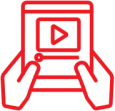
About service
Find additional information about the MOVE service and what you can watch.
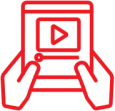
Find additional information about the MOVE service and what you can watch.
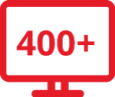
Find out how you can access and manage your MOVE account.
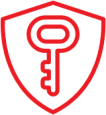
Discover the requirements for using the service, and find the answer if you experience technical issues.

Od sada uslugu televizije na tržištu Nemačke pruža kompanija MTEL Germany, članica Telekom Srbija grupe. Kliknite na dugme ispod da posetite MTEL Germany vebsajt i vidite ponudu prilagođenu vama.
Dodatne informacije možete da dobijete i pozivanjem broja +49 15 310 310 310

Od sada uslugu televizije na tržištu Švajcarske pruža kompanija MTEL Switzerland, članica Telekom Srbija grupe. Kliknite na dugme ispod da posetite MTEL Switzerland vebsajt i vidite ponudu prilagođenu vama.
Dodatne informacije možete da dobijete i pozivanjem broja +41 78 47 47 474